Slice allows users to search the database for an image relevant to their interest or area of study, or alternatively upload an image they already use and own. Using the annotation tool, areas of interest can be marked on the image.
Inspired by how Slice images are used in classes, the ideas below cover ways of incorporating virtual slides or other images into your lectures, tutorials or practical sessions.
Hyperlink lecture material
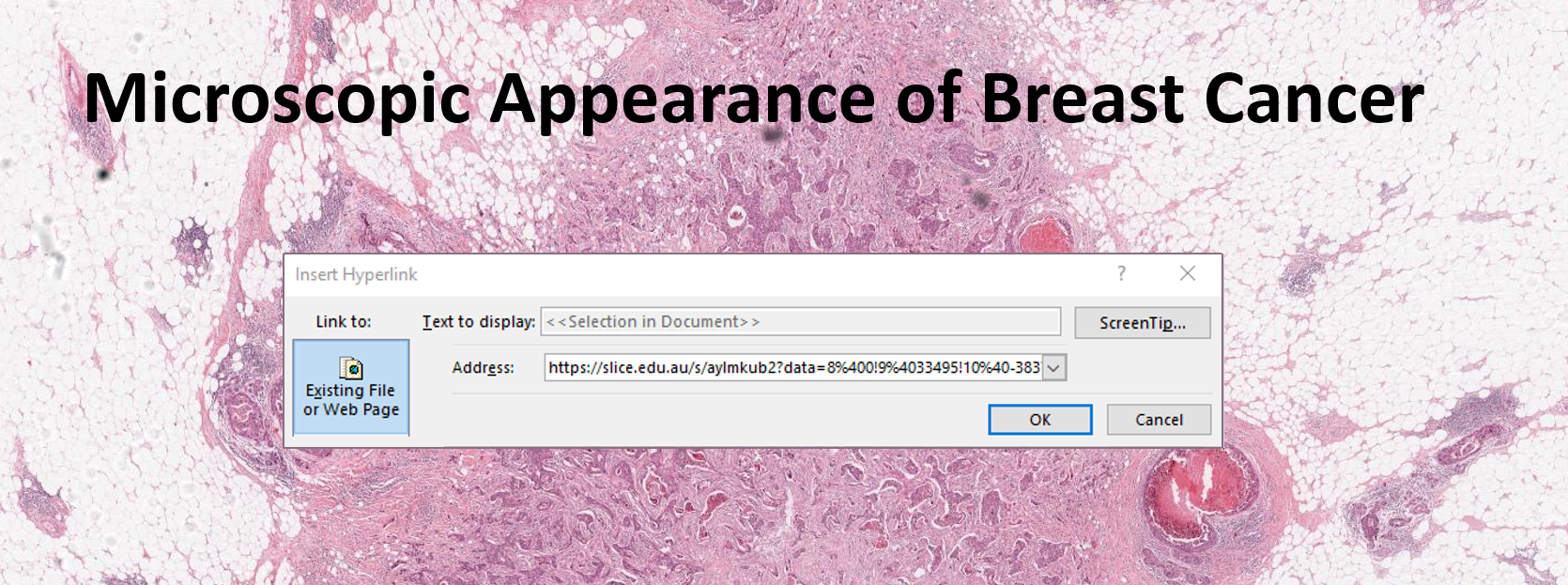
When incorporating screenshots of virtual slides into your lecture slides, add a hyperlink to the image to allow both you and your students to explore the image and any annotations in class. Read more about using Slice in lectures here.
Share links and annotate

Share a link to an image in your practical class session. Students can take notes using our annotation tool while you guide them through the slide. Consider sharing an annotation layer with students after the class for them to review and compare to their own notes. Read more about annotating here.
Annotations made by members are visible only to their creator until a link to the layer is shared or the layer is made public. The purpose of the annotation tool is to provide not only a teaching and learning resource that can complement tutorials, presentations and practical classes, but also a means by which individuals can have a discussion about an image.
Create a group activity
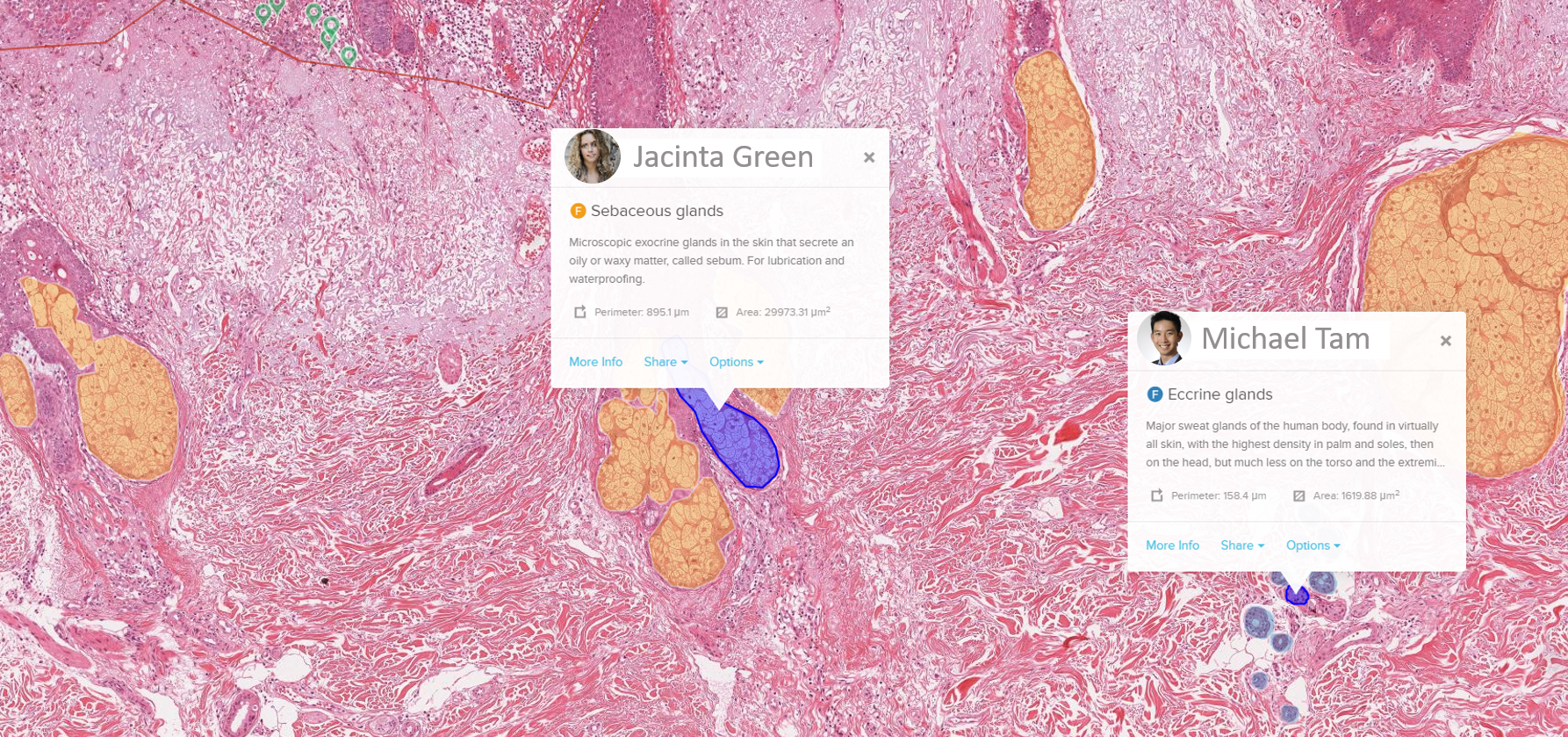
Invite students to an annotation layer to gain visibility on their understanding, or encourage them to work together to identify disease processes. Change settings to enable students to see each other's annotations mid-way through an activity and review misconceptions in real-time. Find out more about Collaborative Annotation here.
