Viewing annotations
There are two ways to view annotations:
- Click the annotations on the image itself and an info box will appear.
- Click on a layer title under My Layers. From the list that appears in the left panel, mouse-over individual items to highlight them on the image, and then click individual items in the list to get more information.
Showing or hiding annotations
The eye icon that sits next to the layer or annotation title allows you to show/hide any layers or annotations.
Alternatively, you can select an annotation placed on an image, click the bottom-left arrow in the infobox that appears, and then click SHOW/HIDE.
Editing or deleting annotations
There are two ways to edit or delete annotations. Inside your annotation layer:
- Click the region and feature on the image. Click on the Options button. bottom left in the info box, and select either EDIT or DELETE.
- Click on the item in the list that appears in the left panel, then click on the menu arrow, and select either EDIT or DELETE.
Creating associations between annotations
Associations allow you to create relationships between annotations. It may be used to show a layer of tissue that can be identified by the layers that make up the feature. To associate an annotation:
- Click Edit in the Associations section whilst editing or creating an annotation. Select the annotations you wish to be shown when the chosen annotation is viewed.

- Click on one or more of the annotations in the list, then click Close and Save.
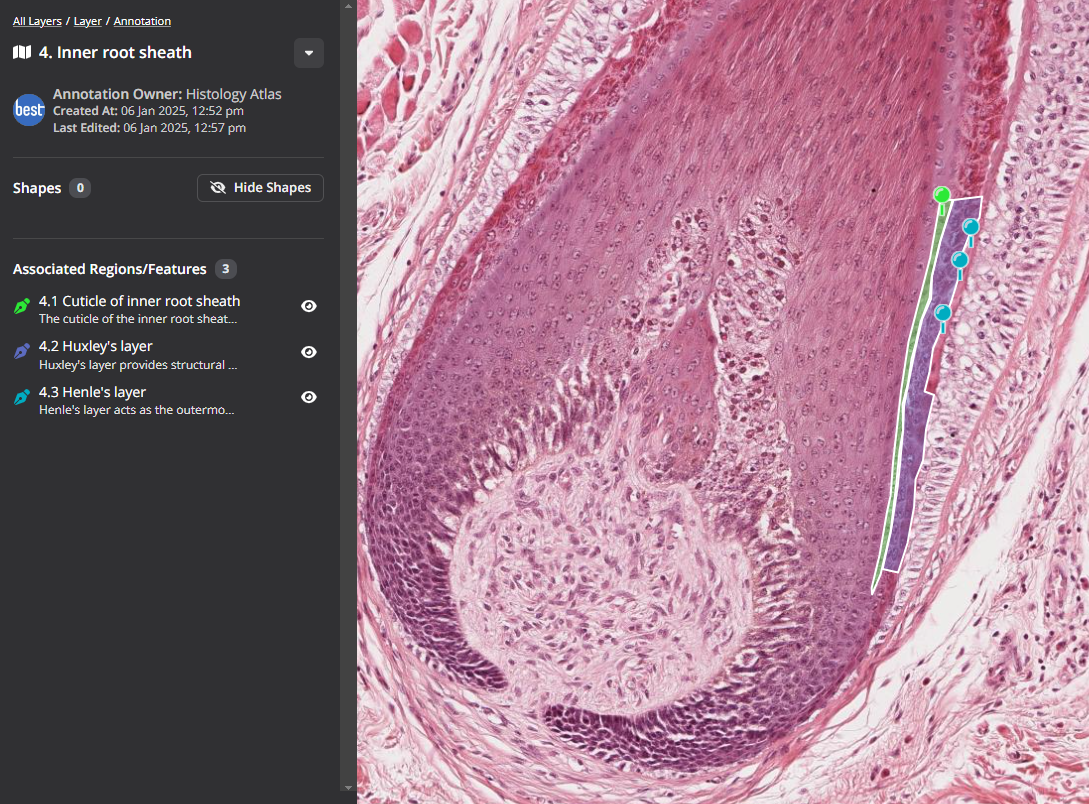
Hint: The associations feature can also be used to view another previously made annotation while you are creating a new annotation. For example if you are marking the boundary of two features, select any adjoining annotations to have them shown on the screen while you annotate. This helps you avoid having your annotations accidentally overlap. Remember to deselect the annotation in the Associations menu when you are finished.
FAQ: “Are my annotations public?”
No, all annotations are private until you choose to share a link to your annotation layer with others, or choose to make them public.
