Making Annotations can be a group activity.
Click the INVITE button to generate a link specific to the annotation layer that can be shared via your Learning Management System (Moodle, Canvas, Blackboard), email, or social media.
Control the way members interact
Under the “Edit Layer” Menu, settings can be adjusted for an activity either, before, during or after an activity.
Using the Member settings
You have a few options when deciding whether layer members will see each other’s annotations.
- Give layer members time to complete an activity on their own with no influence from other members (i.e. they cannot see each other’s annotations).
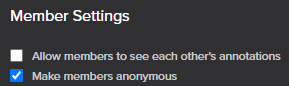
- At any time, change that setting so all member responses are revealed to the other layer members.

- Alternatively, allow all members to see each other’s annotations from the start of the activity to make it truly collaborative.

- You can also decide whether member’s annotations are anonymous or credited to the member’s names.
These options facilitate small group annotation layers where members work collaboratively, or large group activities where less confident participants can attempt an exercise knowing that no one will know who made the annotation.
When reviewing member annotations
Click the blank space next to the title of an annotation, or on the description of the annotation to ‘jump to’ and highlight each annotation. This allows for fast review of the annotations.
Click the Toggle focus button to highlight annotations made by individual member. This option works best when annotations from multiple members are not anonymous.
Your annotations on a collaborative layer
Any annotations you make on a collaborative layer will be seen by the students when they view the layer. If you wish to highlight correct regions consider doing this on a second layer or
waiting until the end of an activity.
Further reading
- Collaborative Annotations in Anatomy Lectures
- Collaborative Annotations - Facilitating group work for histopathology students
- Collaborative Annotations - Providing verbal feedback on annotations
- Collaborative Annotations - Facilitating student group work
- Collaborative Annotations - Find one feature
- Collaborative Annotations - Find multiple features
- Watch the webinar featuring examples of collaborative annotation activities
